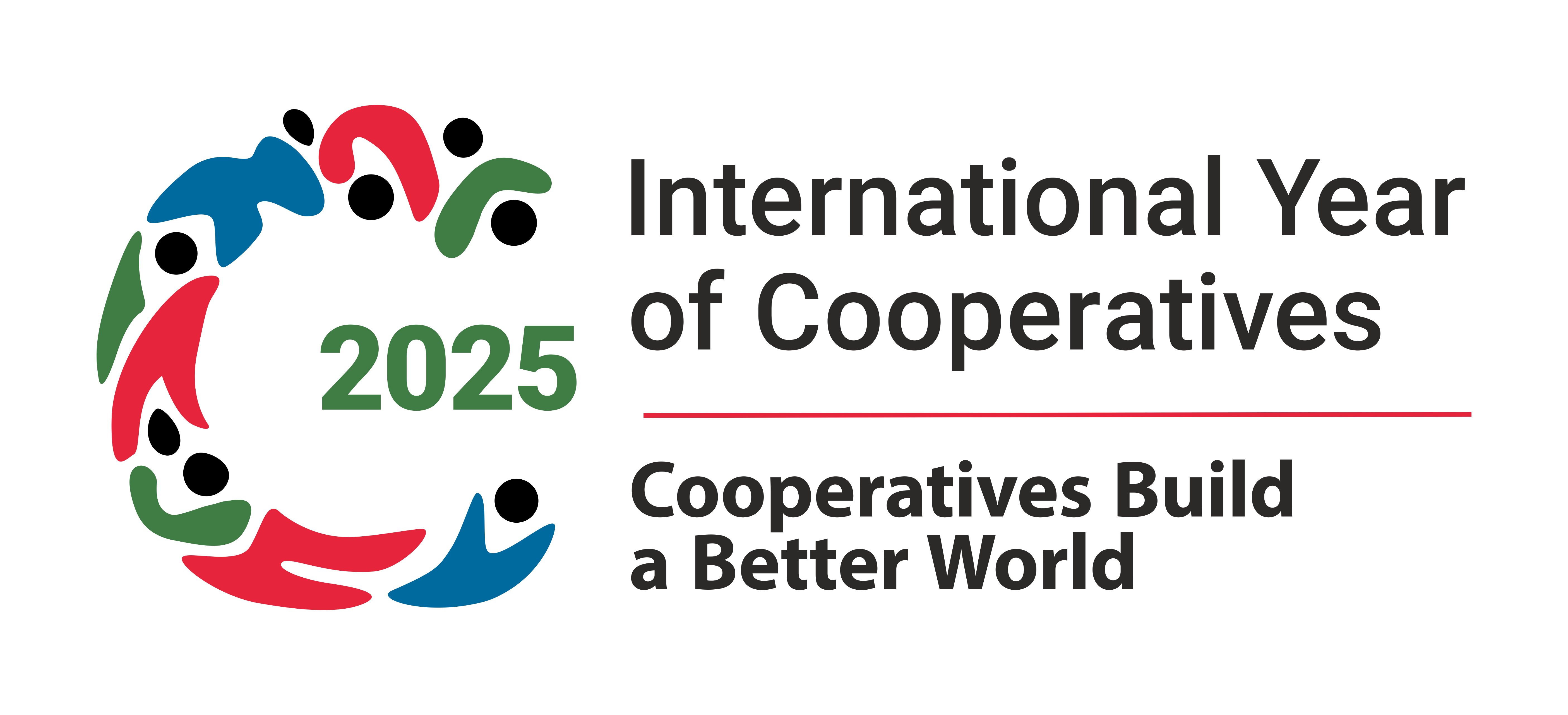Compose tips
Text Formats
Filtered HTML
-
Video Filter
You may insert videos from popular video sites by using a simple tag
[video:URL].Examples:
- Single video:
[video:http://www.youtube.com/watch?v=uN1qUeId] - Random video out of multiple:
[video:http://www.youtube.com/watch?v=uN1qUeId1,http://www.youtube.com/watch?v=uN1qUeId2] - Override default autoplay setting:
[video:http://www.youtube.com/watch?v=uN1qUeId autoplay:1] - Override default width and height:
[video:http://www.youtube.com/watch?v=uN1qUeId width:X height:Y] - Override default aspect ratio:
[video:http://www.youtube.com/watch?v=uN1qUeId ratio:4/3] - Align the video:
[video:http://www.youtube.com/watch?v=uN1qUeId align:right]
Supported sites: Archive.org, Blip.tv, Candid Career, Capped, College Humor, Coub, DailyMotion, DemocracyNow Fullshow, DemocracyNow Story, Flickr Slideshows, Flickr Video, Fox News, Game Trailers, Game Videos, Giphy, GodTube, Google Video, Instagram, Meta Cafe, Mail.Ru, MySpace, MyVideo, Picasa Slideshows, Rutube, Slideshare, Streamhoster, Teachertube, TED, Twitch, Ustream, Vbox7, Vimeo, Vine, whatchado, Wistia, YouKu, YouTube, YouTube (Playlist).
Special instructions:
Some codecs need special input. You'll find those instructions here.- Picasa Slideshows:
You must use the URL of the RSS feed for the Picasa album:- View the album in Picasa (you should see thumbnails, not a slideshow).
- Find the "RSS" link and click it.
- Copy the resulting URL from the browser address bar. Example:
[video: http://picasaweb.google.com/data/feed/base/user/USER_NAME/albumid/5568104935784209834?alt=rss&kind=photo&hl=en_US]
- Slideshare:
You need to construct your own URL, using the "Wordpress Embed" code from Slideshare, extract the "id", and form the URL like this: slideshare.net/1759622 - TED:
Click in Embed and copy the "Link to this talk" link and paste here.
- Single video:
- Web page addresses and e-mail addresses turn into links automatically.
- Insert Google Map macro.
Allowed HTML tags: <a> <em> <strong> <cite> <blockquote> <code> <ul> <ol> <li> <dl> <dt> <dd><img><div><video>
This site allows HTML content. While learning all of HTML may feel intimidating, learning how to use a very small number of the most basic HTML "tags" is very easy. This table provides examples for each tag that is enabled on this site.
For more information see W3C's HTML Specifications or use your favorite search engine to find other sites that explain HTML.
Tag Description You Type You Get Anchors are used to make links to other pages. <a href="https://www.nddb.coop">nddb.coop</a>nddb.coop Emphasized <em>Emphasized</em>Emphasized Strong <strong>Strong</strong>Strong Cited <cite>Cited</cite>Cited Block quoted <blockquote>Block quoted</blockquote>Block quoted
Coded text used to show programming source code <code>Coded</code>CodedUnordered list - use the <li> to begin each list item <ul> <li>First item</li> <li>Second item</li> </ul>- First item
- Second item
Ordered list - use the <li> to begin each list item <ol> <li>First item</li> <li>Second item</li> </ol>- First item
- Second item
No help provided for tag li. Definition lists are similar to other HTML lists. <dl> begins the definition list, <dt> begins the definition term and <dd> begins the definition description. <dl> <dt>First term</dt> <dd>First definition</dd> <dt>Second term</dt> <dd>Second definition</dd> </dl>- First term
- First definition
- Second term
- Second definition
No help provided for tag dt. No help provided for tag dd. No help provided for tag img. No help provided for tag div. No help provided for tag video. Most unusual characters can be directly entered without any problems.
If you do encounter problems, try using HTML character entities. A common example looks like & for an ampersand & character. For a full list of entities see HTML's entities page. Some of the available characters include:
Character Description You Type You Get Ampersand && Greater than >> Less than << Quotation mark "" - Lines and paragraphs are automatically recognized. The <br /> line break, <p> paragraph and </p> close paragraph tags are inserted automatically. If paragraphs are not recognized simply add a couple blank lines.
Plain text
- No HTML tags allowed.
- Web page addresses and e-mail addresses turn into links automatically.
- Lines and paragraphs are automatically recognized. The <br /> line break, <p> paragraph and </p> close paragraph tags are inserted automatically. If paragraphs are not recognized simply add a couple blank lines.